Download and Install Postman
- Go to postman.com/downloads
- Click
Download the App - When the installation file has finished downloading, click the file to install the application
- Follow installation prompts on the screen
Add Sezzle Gateway Collection
When installation is complete, follow these steps to add the Sezzle Gateway collection to Postman.- Download the Postman collection
- In the Web page that opens, select your operating system
- Click
Open Postmanif prompted - In Postman, the Sezzle Gateway collection is now displayed in the Collections tab
Edit environment variables
- In the left toolbar, click Environments
-
If you have never used Environment variables before, click the
+icon and name the new environmentSandbox -
Create the new variables as follows:
Variable Type Initial value SezzleGatewayURL default https://sandbox.gateway.sezzle.com SezzlePrivateAPIKey secret sz_pr… SezzlePublicAPIKey secret sz_pub… -
Next, copy your API Keys from the Sezzle Sandbox Dashboard into Postman.
- To access your credentials, log in to the Sezzle Sandbox Dashboard
- Go to
Settings>API Keys- your sandbox credentials are here - In Postman, paste your credentials into
CURRENT VALUE- Do this for both
SezzlePublicAPIKeyandSezzlePrivateAPIKey
- Do this for both
-
Repeat for Environment
Production, withSezzleGatewayURLashttps://gateway.sezzle.comand API keys from Sezzle Production Dashboard
- In the left toolbar, click Collections
- Click Sezzle Gateway. On the Variables tab, delete the variables we just created in Environments
The other predefined collection variables will be automatically assigned values by the applicable responses and applied to subsequent requests.
Using the collection
- In the upper-right corner of Postman, select the desired environment (i.e. Sandbox)
- Open the applicable folder for your API version (default V2)
- Refer to the below diagrams for request sequencing
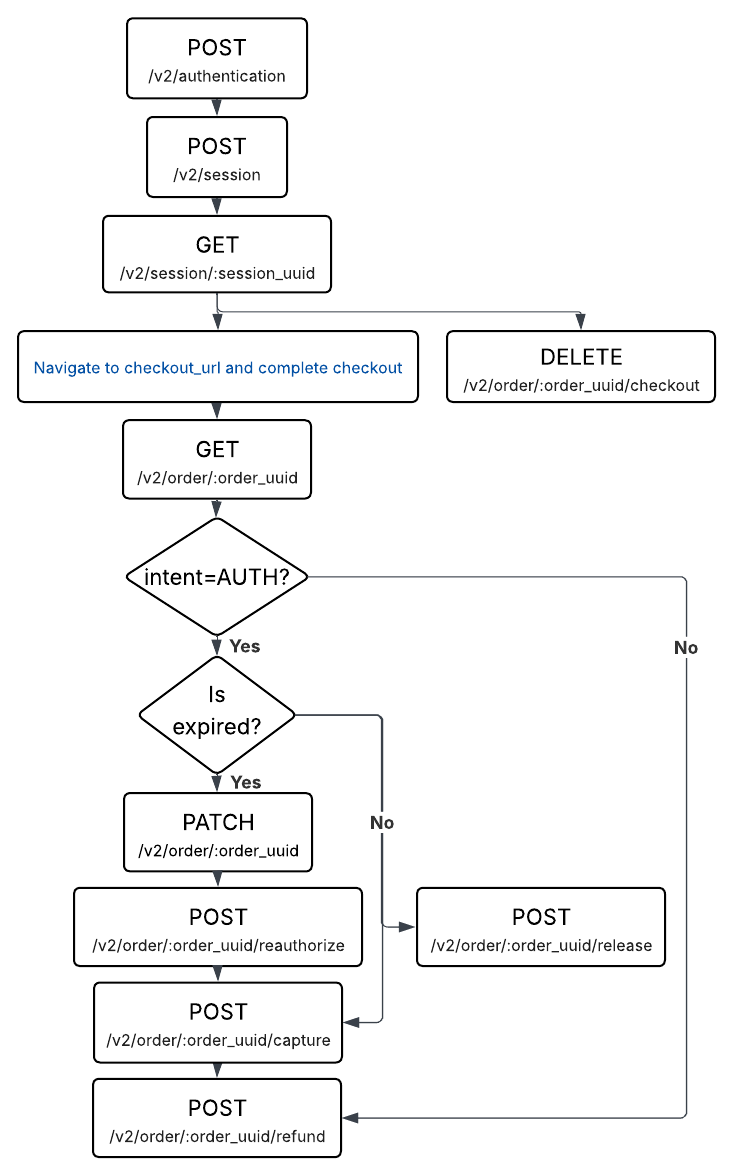
- Once a session is created, you must visit the checkout_url in the response and complete the checkout before testing most other Orders endpoints.
- Log in at sandbox.dashboard.sezzle.com/customer
- The customer account does not need to match the customer details given in the session payload
- The phone number for the customer account must be real, but other personal information can be fake
- OTP will be
123123

