Sezzle Express Checkout now available on
Sezzle Woocommerce Payments plugin version 6.1.x or later.Install the Sezzle WooCommerce Extension
-
Log in to your website’s Wordpress admin
-
Ex:
your-website.com/wp-admin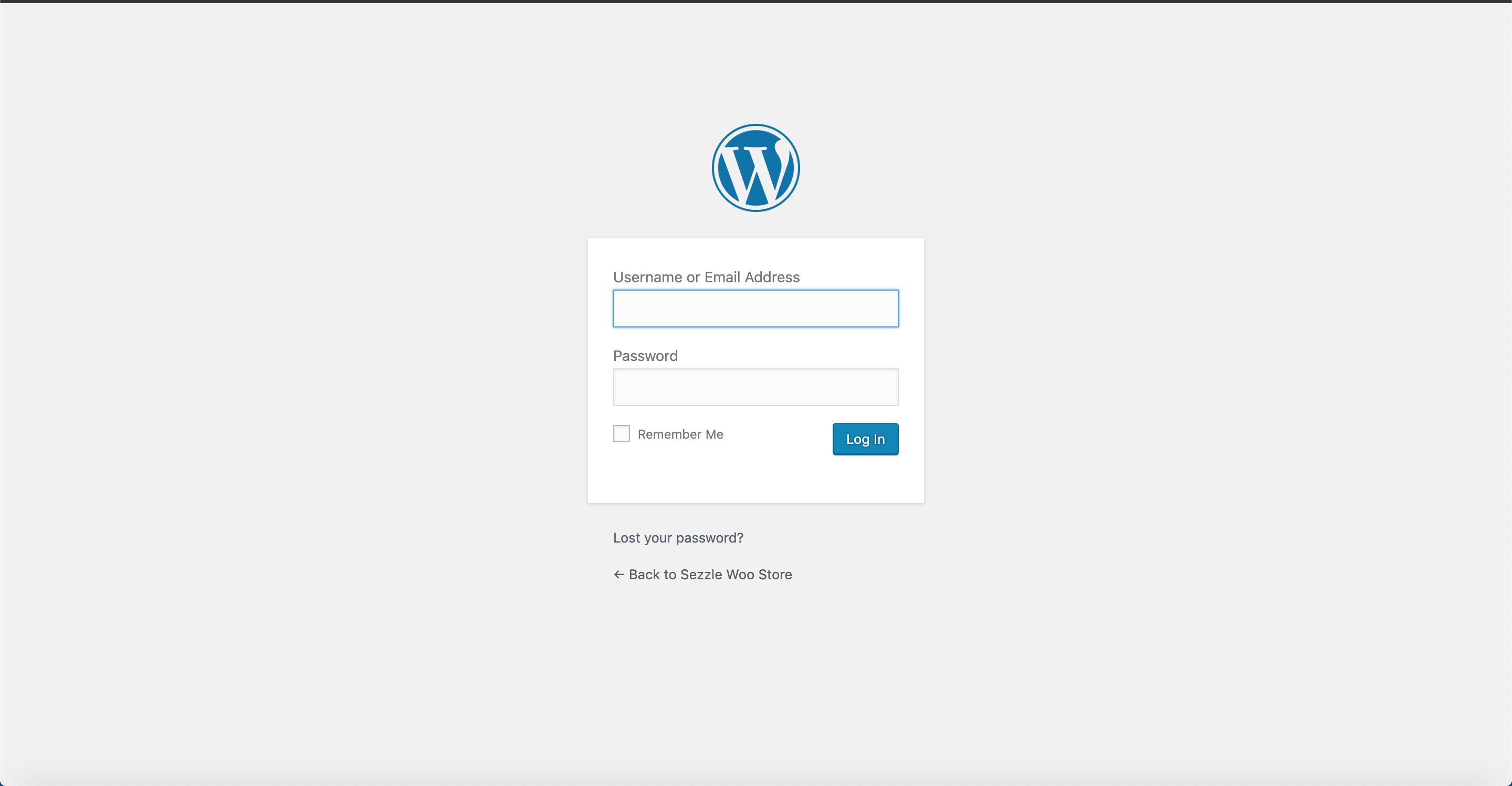
-
Ex:
-
In the left sidebar, click
Plugins>Add New -
Search for
Sezzle -
Click
Install Now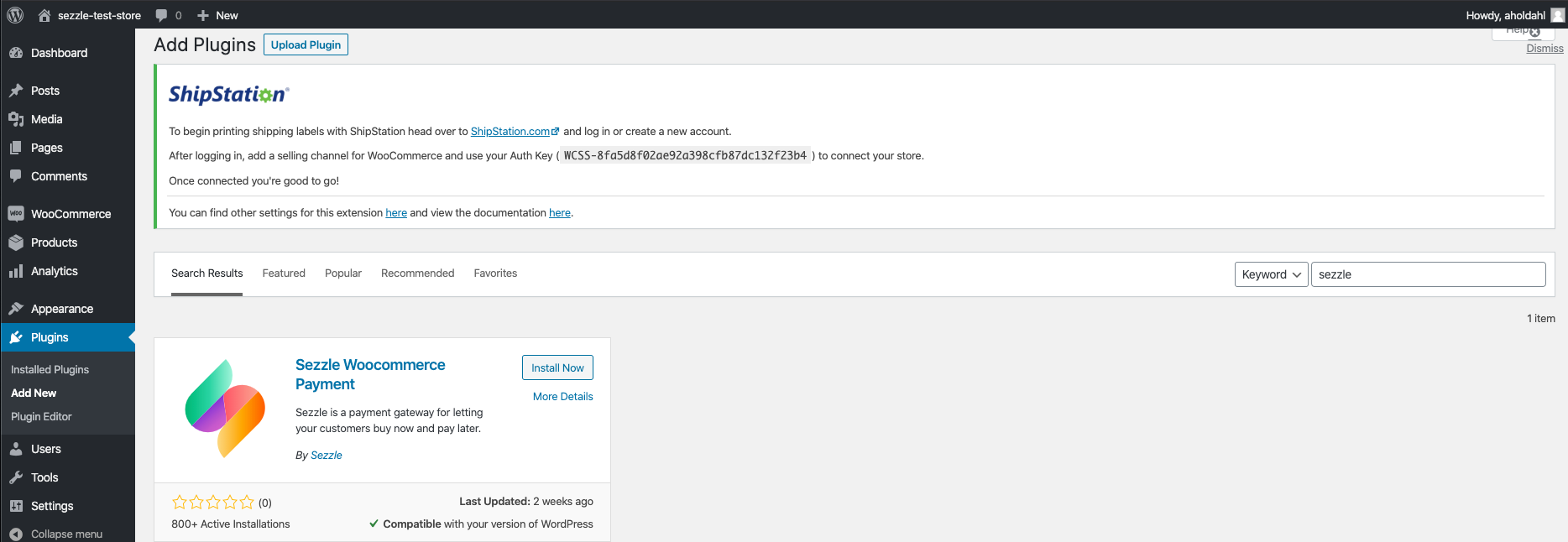
-
Click
Activate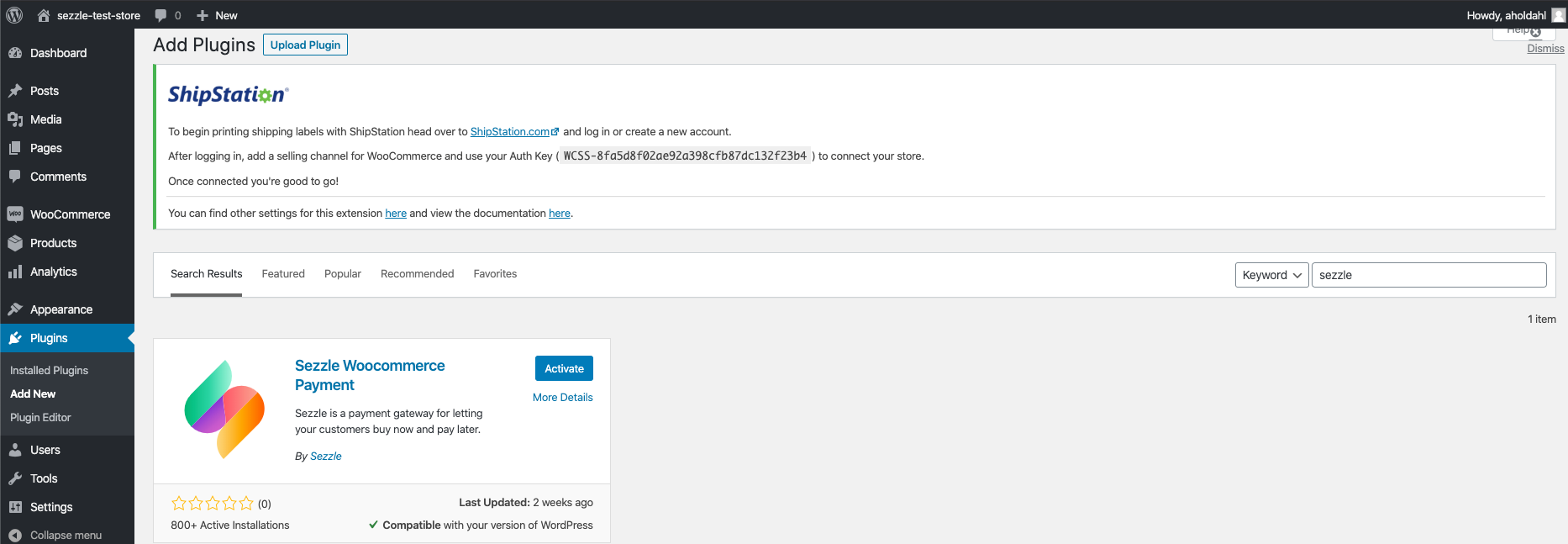
Admin Configuration
-
In the left sidebar, click
WooCommerce>Settings -
Select the
Paymentstab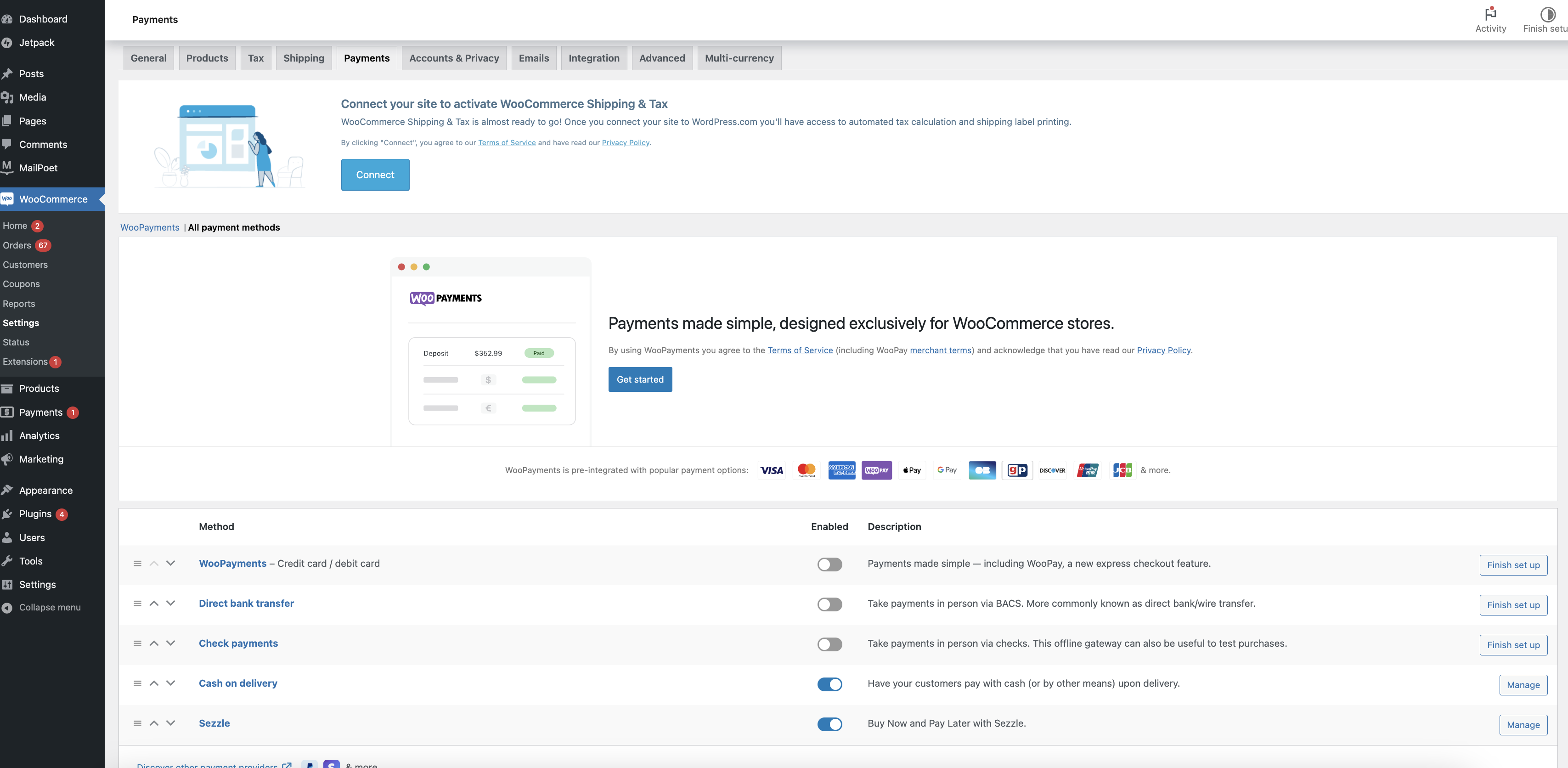
-
Click the
Managebutton for Sezzle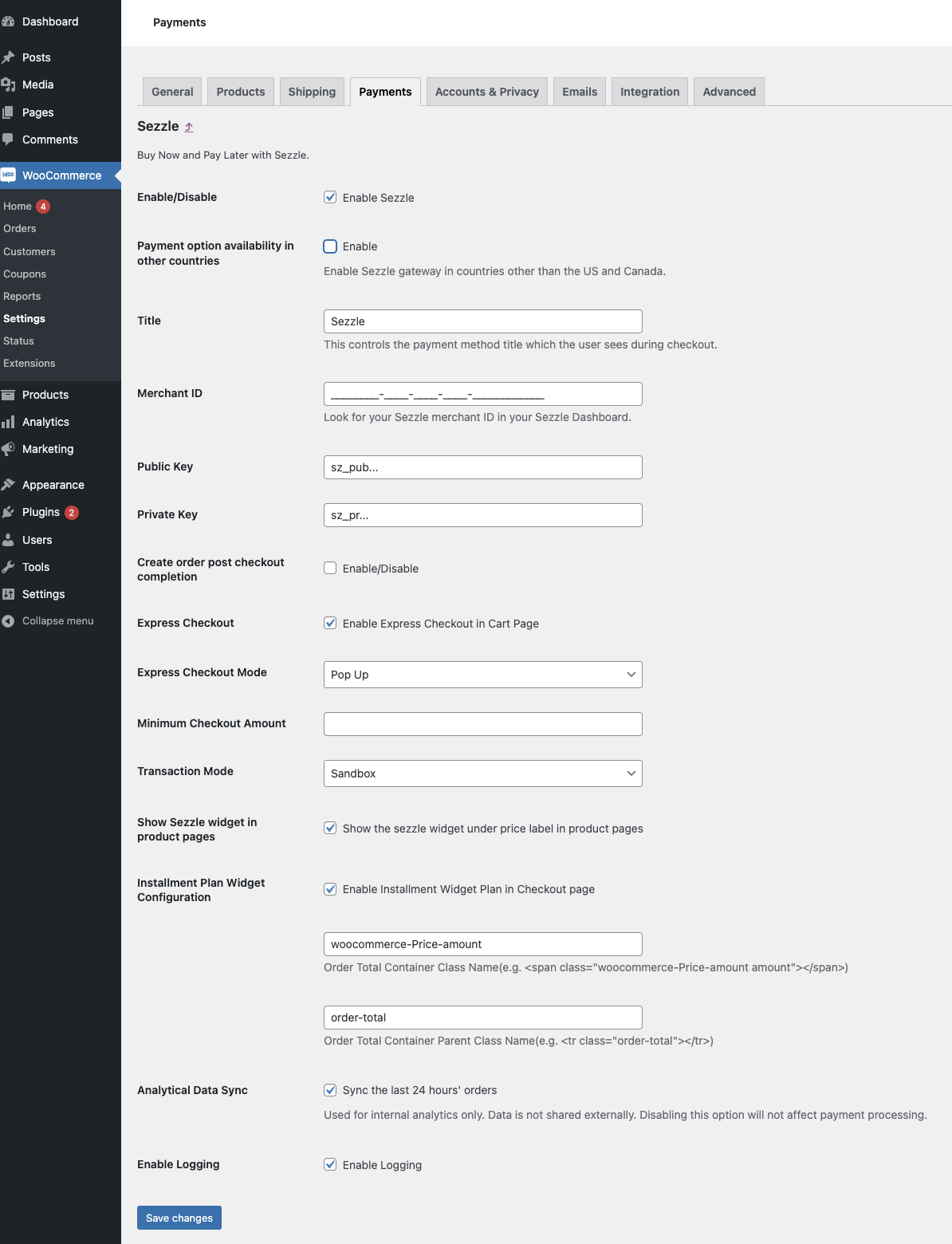
-
Check the
Enable/Disablecheckbox for enabling Sezzle -
Please ensure only US and Canada are selected as Sezzle operates only in
USandCanada- Sezzle operates only in
USandCanada - Be sure to check this option
- Sezzle operates only in
- Set Merchant ID as received from the Business section of Sezzle Merchant Dashboard
- Copy your Private Key and Public Key from your Sezzle Merchant Dashboard, and paste them into the corresponding fields
-
Optional: Check the
Create order post checkout completioncheckbox for enabling WooCommerce order creation only after Sezzle checkout is successfully completedThis will only work with standard classic checkout, not with checkout blocks -
Set
Minimum Checkout Amountif you want to restrict Sezzle based on a minimum order total -
Set the
Transaction ModeasLivefor production andSandboxfor sandbox testing mode -
Check the
Show Sezzle widget in product pagescheckbox for adding widget script in the Product Display Page, which allows enabling Sezzle Widget Modal in PDP- After saving if you don’t see the widget in PDP, try installing it manually
- Configure the installment plan widget under Installment Plan Widget Configuration settings
-
Check the
Enable Installment Widget Plan in Checkout pagecheckbox for enabling installment widget plan -
Set the
Order Total Container Class Name- Default is
woocommerce-Price-amount
- Default is
-
Set the
Order Total Container Parent Class Name- Default is
order-total
- Default is
-
Check the
Enable Loggingcheckbox for logging Sezzle checkout related data- This is helpful for debugging issues, if encountered. See (logs)[#logs] for more details.
-
Click
Save Changes
Express Checkout
Currently, the Express Checkout feature is only available for select merchant IDs. Please contact Sezzle Merchant Support if you wish to participate in the beta testing.Merchant ID and API keys must be entered and saved before this feature will become visible in your Sezzle settings.
- Check the
Enable Express Checkout in Cart Pagecheckbox to enable Sezzle express checkout on your cart page and mini-cart. - Optional: Select the desired
Express Checkout Mode:Pop UporIFramepopup mode will work out-of-the-box. No additional configuration is required to use popup. Sezzle currently recommends popup mode. iframe mode will not work properly without first contacting Sezzle. For security reasons, Sezzle must enable iframe for your domain(s). To have it enabled, please submit a request with your Sezzle Merchant UUID and a list of domains to be allowed per environment (production and sandbox). For example, please enable uat1.mysite.com, uat2.mysite.com in sandbox and www.mysite.com, mysite.com in production. The integration for popup and iframe are identical, aside from the mode. Using popup mode will expedite your development. Upon completing the integration, if iframe is a requirement, then contact Sezzle to enable your domain(s) and switch the mode to iframe.
Validate
Step through a test checkout to validate the integration is properly installed.Important Note on Order Fulfillment
After the shopper completes checkout, orders will be validated to ensure the Sezzle authorized total matches the order total in Woocommerce prior to payment capture. Uncaptured orders should remain in thePending Payment stage in WooCommerce. However before shipping the order, ensure that the Order in the WooCommerce interface show the order status is Processing and reflects the Note Payment approved by Sezzle. When these notes exist, Sezzle successfully captured the payment and you will be paid for the order.
Do not fulfill orders where the Sezzle payment was not captured. Please provide the (logs)[#logs] to Sezzle Merchant Support for further investigation.
Logs
- From your WP admin, go to WooCommerce > Status
- Click the Logs tab
- In the
All Sourcesdropdown, selectsezzlepaythen clickFilter - Select the files for all dates for the investigation
- In the
Bulk Actionsdropdown, selectDownloadthen clickApply
A Guide to Order Reference IDs
| Setting | Format | Description |
|---|---|---|
Standard checkout withCreate Order Post Checkout Completion: ON | 6903bd4e9a370 | unique ID; order ID # not yet assigned |
Standard checkout withCreate Order Post Checkout Completion: OFF | 6903bd072eef3-103 | unique ID + order ID # |
Express checkout withCreate Order Post Checkout Completion: ON | 7373a6360061102dcc43e03fc473da28 | Cart Hash; Order Key not yet assigned |
Express checkout withCreate Order Post Checkout Completion: OFF | wc_order_rq9mAmVMhMfdh | Order Key |
Manual Widget Installation
Using Elementor?
Within the Elementor Page Builder, drag and drop the Custom HTML block type into the site footer, adding the widget script snippet into the code box, then save and publish changes.-
In your WooCommerce account, go to
Appearance, and thenTheme Editor -
Click
Theme Footerto the right of the page -
In the Content text area, insert the script on the last line of the code, and click
Update File- The script below is what you will need to insert:
- You will need to update the in the above script to reflect your store’s UUID.
- You can find your UUID in your Sezzle dashboard, under
Settings, and thenBusiness. - When you enter your UUID, please make sure that you remove the surrounding it.
Troubleshooting
If testing was unsuccessful, review the following:-
Sezzle WooCommerce extension is the most updated version
- Go to
Plugins>Installed Plugins - Click
View Detailsnext to theSezzle WooCommerce Payment - If there is an option to upgrade, do so now
- Go to
-
Sezzle extension is activated
- Go to
WooCommerce>Settings - Ensure the switch is turned
On
- Go to
- Merchant ID was entered correctly
- API Keys were entered correctly
- If you have multiple accounts with Sezzle, the merchant ID and API Keys are tied to only one URL
- Show Sezzle widget in product pages box is checked
-
Widget script is present on your website and reflects the Merchant ID from your Sezzle Merchant Dashboard
- Go to a product page on your website
- Right-click then select
Inspect - In the
Elementstab, search forwidget.sezzle
Uninstall Steps
- Go to
Plugins>Installed Plugins - Under
Sezzle WooCommerce Payment, clickDeactivatethen clickDelete

