Install the Sezzle Shopware 5 Plugin
In the following section,[Shopware] refers to your Shopware 5 root directory.
Using the Composer
Go to the Shopware 5 installation directory, then run the below commands:-
Open terminal and navigate to
Shopwareroot path -
Run the below command for the adding the plugin into your codebase
Manual Method
- Download the
.ziportar.gzfile from Sezzle’s GitHub repository - Unzip the file
- Navigate to Shopware
[Shopware]/custom/plugins/either through SFTP or SSH - Copy
SwagPaymentSezzledirectory from unzipped folder to[Shopware]/custom/plugins/ - Log in to Shopware 5 Backend and navigate to
Configuration>Plugin Manager>Management>Installed - Find
Sezzlefrom theUninstalledlist and click on the+button to install the plugin- Once installed, you will see
SezzleunderInactivelist
- Once installed, you will see
- Click on the
xbutton to activate the plugin- After successful activation, you will be able to see
SezzleunderConfiguration>Payment Methods
- After successful activation, you will be able to see
Upgrade the Shopware 5 Plugin
Using the Composer
-
Change the version number of the
sezzle/sezzlepayinsidecomposer.json -
Open terminal and navigate to
Shopwareroot path -
Run the following command for the updating the plugin to a newer version
Manual Method
- Download the
.ziportar.gzfile from Sezzle’s GitHub repository - Unzip the file
- Delete the contents from
[Shopware]/custom/plugins/SwagPaymentSezzle - Copy the contents of
SwagPaymentSezzledirectory from unzipped folder to[Shopware]/custom/plugins/SwagPaymentSezzle/ - Log in to Shopware Backend and navigate to
Configuration>Cache/performance - Flush the cache storage by selecting
Clear shop cache
Configure Sezzle
Payment Configuration
-
Make sure you have the Merchant UUID and the API Keys from the Sezzle Merchant Dashboard
You must be registered with Sezzle to access the Merchant Dashboard
-
Navigate to
Customers>Payments>Sezzle>Settingsin your Shopware Backend -
Enable Sezzle by checking the
Enablefor this shop checkbox - Set the Public Key and Private Key
-
For testing, enable the Sandbox mode by checking the
Enable sandboxcheckbox - Set the Merchant UUID
- Set the Merchant Location as per the store origin
-
Check the
Enable Tokenizationcheckbox to enable customer tokenization in the Sezzle checkout- If the customer agrees to be tokenized, then future checkouts for this customer will not require a redirect to Sezzle
- See Customer tokenization
-
Set
Payment ActionasAuthorize onlyfor doing payment authorization only andAuthorize and Capturefor doing instant capture -
Check the
Enable Widget in PDPcheckbox to add the widget script and the Sezzle Widget Modal to the Product Display Page -
Check the
Enable Widget in Cartcheckbox to add the widget script and the Sezzle Widget Modal to the Cart Page -
Check the
Display errorscheckbox for showing up Sezzle related error code in the web URL on failure -
Set
LoggingtoERRORto log only error messages orALLto log all messages, including errors, warnings, and notices -
Save the settings and clear the cache
 Your store is now ready to accept payments through Sezzle!
Your store is now ready to accept payments through Sezzle!
Frontend Functionality
- If you have successfully installed the Sezzle plugin, then Sezzle will be included as a payment method in the checkout page.
-
Select
Sezzleand continue -
Once you click
Complete Payment, you will be redirected to Sezzle Checkout to complete the checkoutIf your account is already tokenized, skip the next two steps as you will not be redirected to Sezzle -
[Optional] On the final page of Sezzle Checkout, check the
Approve {Store Name}to process payments from your Sezzle account for future transactions- You may revoke this authorization at any time in your Sezzle Dashboard to tokenize your account
-
Click on
Complete Orderto complete your purchase-
On successful order placement, you will be redirected to the order confirmation page
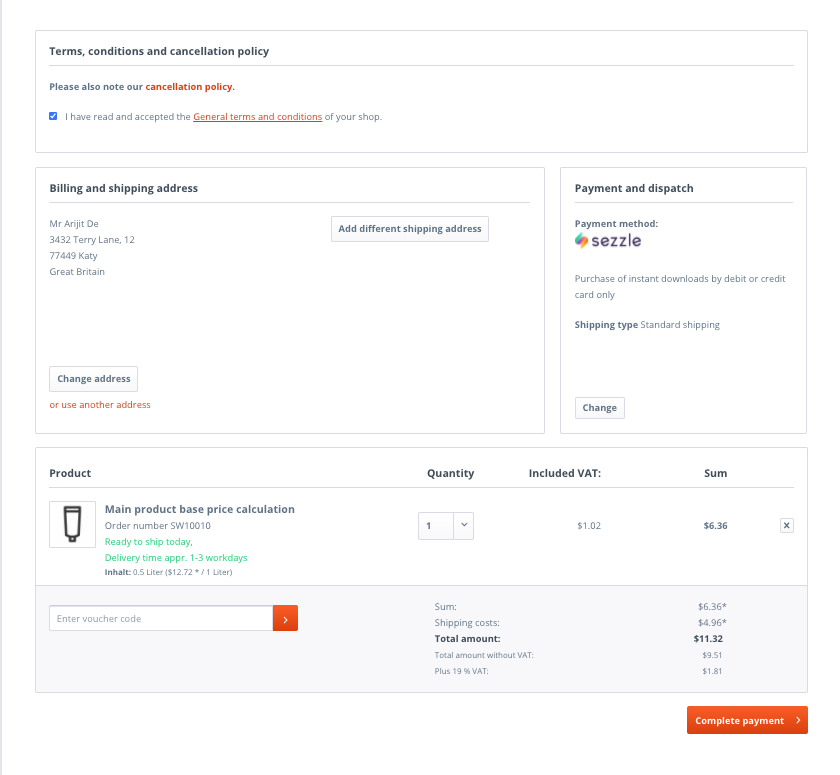
-
On successful order placement, you will be redirected to the order confirmation page
Capture Payment
If Payment Action is set to Authorize and Capture- Capture will be performed instantly from the plugin after order is created and validated in
Shopware
- Capture needs to be performed manually from the
Shopwarebackend. Follow the below steps to capture:- Go the order and click on
Sezzletab - Enter a value in
Amountfield - Click on
Captureto capture the payment in Sezzle
- Go the order and click on
Refund Payment
- Go the order and click on
Sezzletab - Enter a value in
Amountfield - Click on
Refundto refund the payment in Sezzle
Release Payment
- Go the order and click on
Sezzletab - Enter a value in
Amountfield - Click on
Releaseto release the payment in Sezzle
Order Verification in Shopware Backend
Merchants should always check the payment status and amount of all orders. The following steps ensure that each action has been completed as expected.-
Log in to Shopware admin and navigate to
Customers>Orders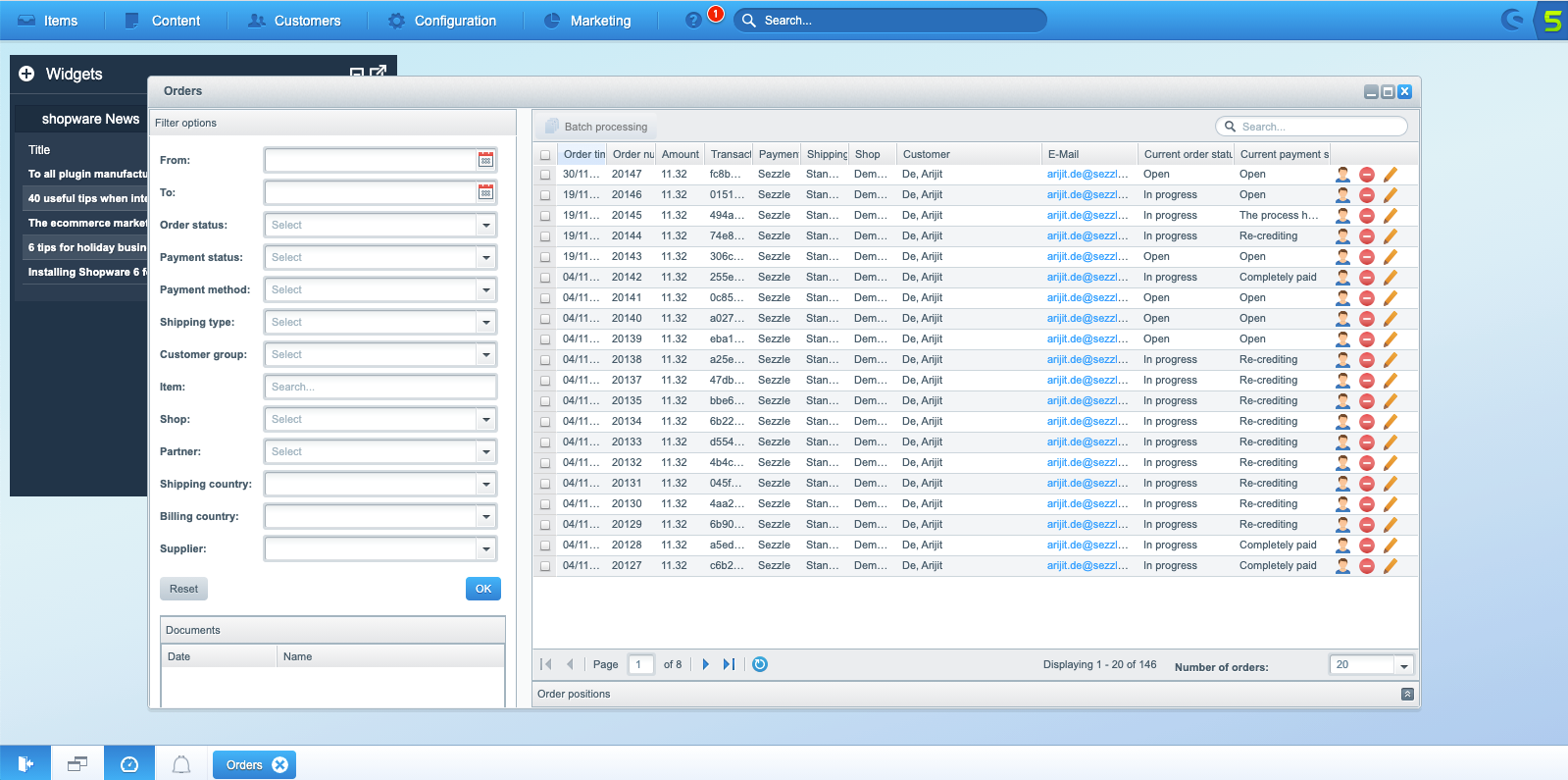
-
Proceed into the corresponding order
-
Payment is successfully captured by Sezzle when
Current Payment Status=Completely PaidCapture Amount=Auth Amount
-
Payment is only authorized when
Current Payment Status=OpenAuth Amount=Order AmountCapture Amount=0
-
Payment is refunded when
Current Payment Status=Re-creditingRefund Amount=<Capture Amount
-
Payment is released when
Current Payment Status=The process is cancelled for a full release or Open for a partial release- Amount will be deducted from
Auth Amountand should appear inReleased Amount
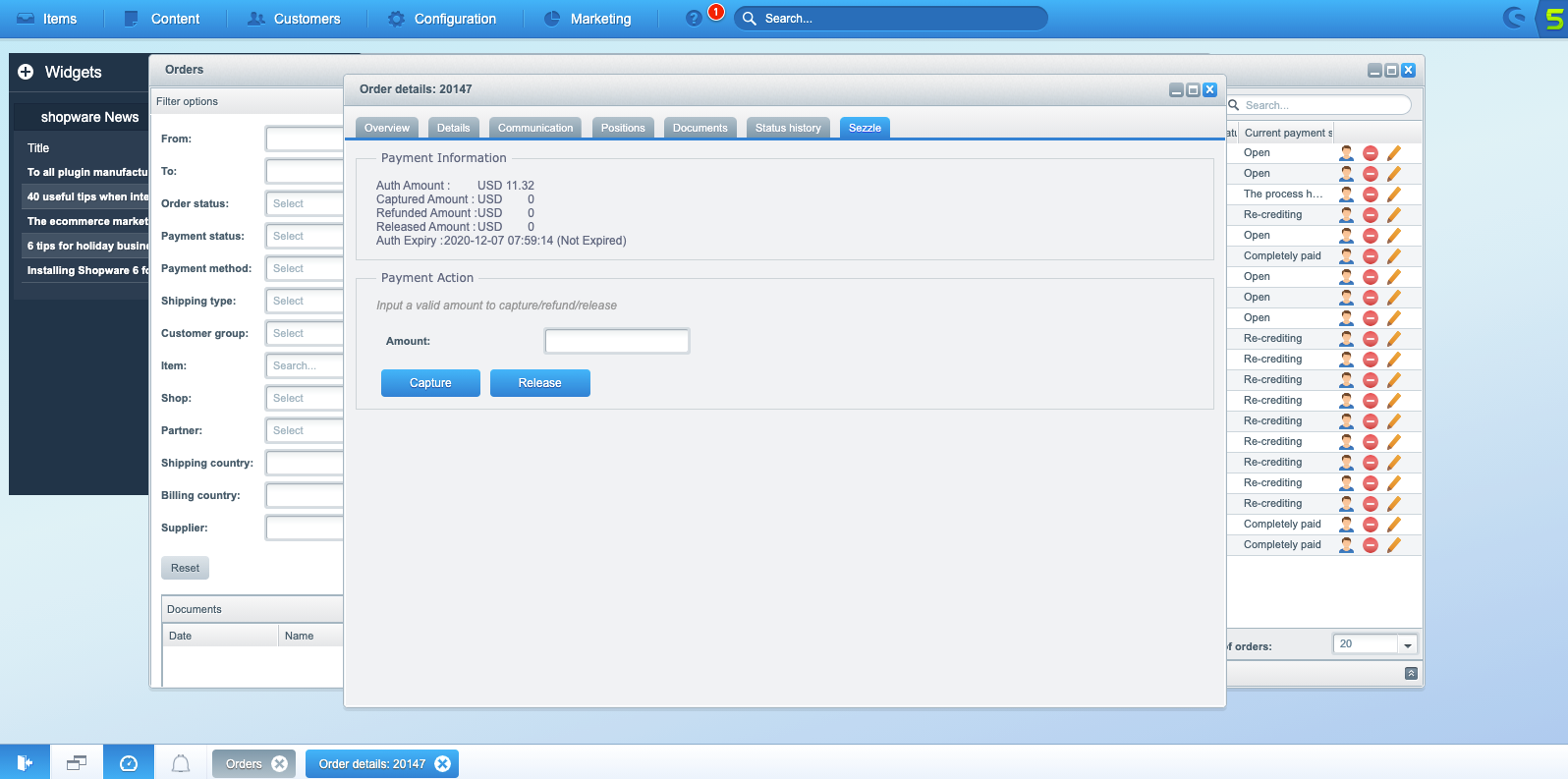
-
Payment is successfully captured by Sezzle when
Order Verification in Sezzle Merchant Dashboard
-
Log in to Sezzle Merchant Dashboard and navigate to
Orders -
Proceed into the corresponding order
Payment Status Description Approved Payment successfully captured Authorized, uncaptured Payment authorized but not captured Refunded or Partially Refunded Payment refunded Deleted due to checkout not being captured before expiration Payment released or not captured before the authorization expired
Customer Tokenization Details
- Log in to Shopware Backend and navigate to
Customers>Customers - Select customer to view tokenization details
-
Sezzle Customer UUID,Sezzle Customer UUID ExpiryandSezzle Customer UUID Statuswill appear underFree text fields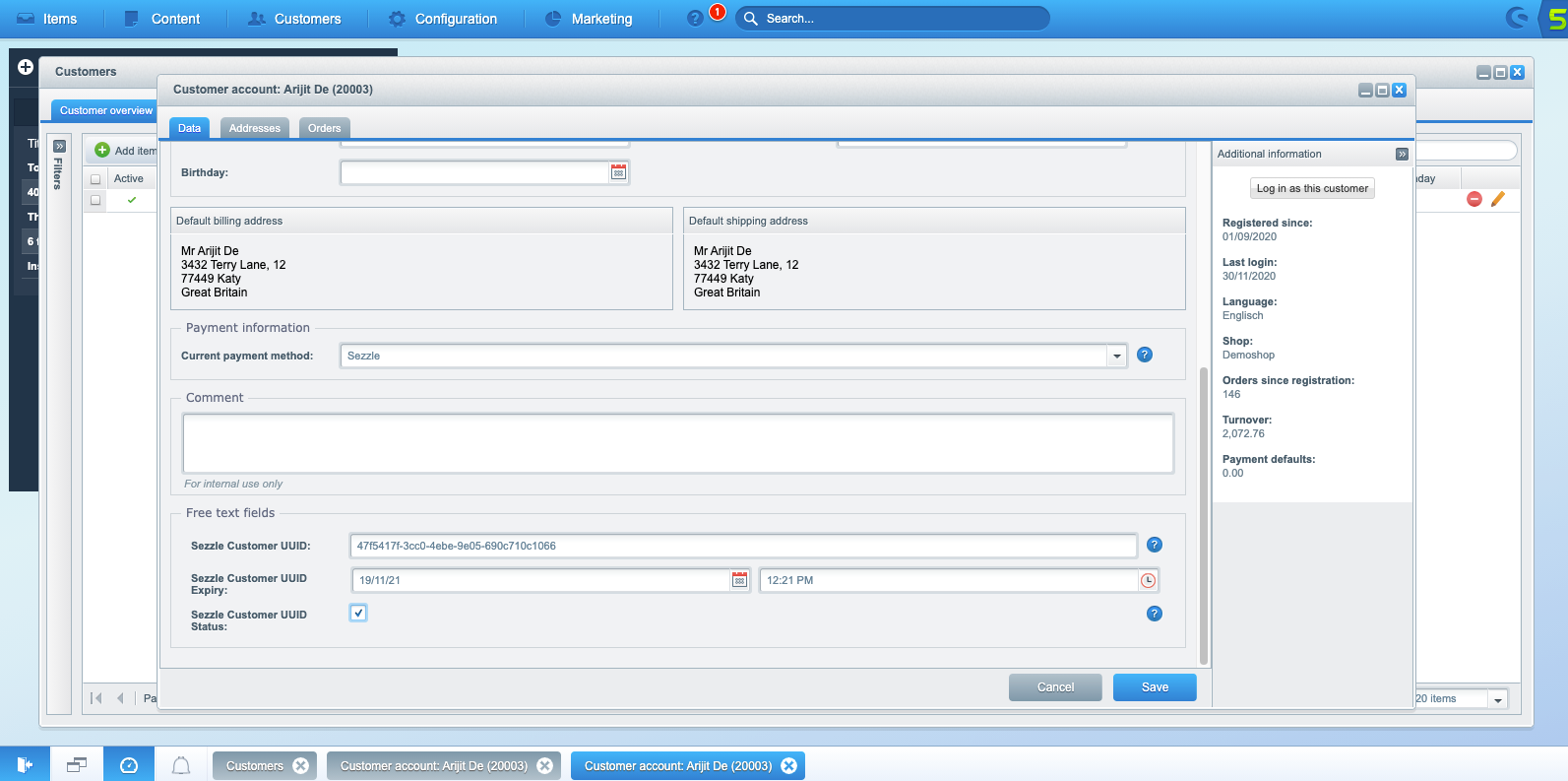
-
Validate
Step through a test checkout to validate the integration is properly installedTroubleshooting
Sezzleplugin creates logs ofSezzleaction- In the event that Merchant Success and Support teams are unable to resolve any issue, the Merchant may request that these logs be forwarded to the Platform Integrations team for further troubleshooting
- Logs are named as
plugin_dev-<current-date>.log - To facilitate troubleshooting, we recommend sending the
core_dev-<current-date>.logas well - Logs can be find in
[Shopware]/var/log/

